We know that iOS 7.1.2 can be slow at times, so here’s a post that shows tips on how to speed up the latest operating system from Apple on older iPhones.

If you think like iOS 7 makes your device slower than it had been before the IOS 7 update, there are several tips to speed up iOS 7.1.2. Follow these useful tips to optimize your iOS 7 Device.
Tip 1: Disable Automatic App Updates
You can first of all turn off Automatic app updates by going to:
- Tap Settings and go to “iTunes and App Store“
- Select “Automatic Downloads” and turn all Updates Off.
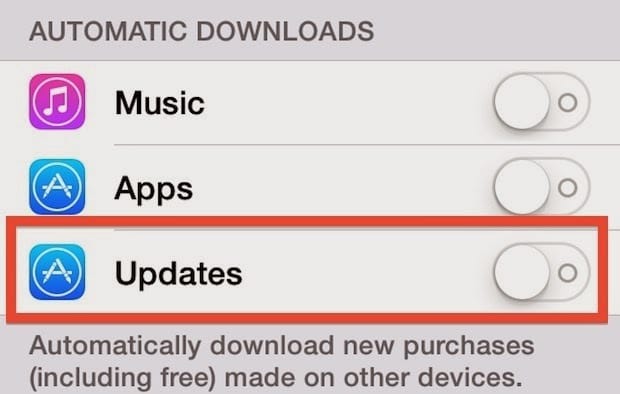
Switch off Automatic App Updates in iOS 7
Tip 2: Eliminate Background App Refresh
You can switch off the automatic background refreshes by going to:
- Settings –> General –> “Background App Refresh“.
- Then switch off Background app refresh option.
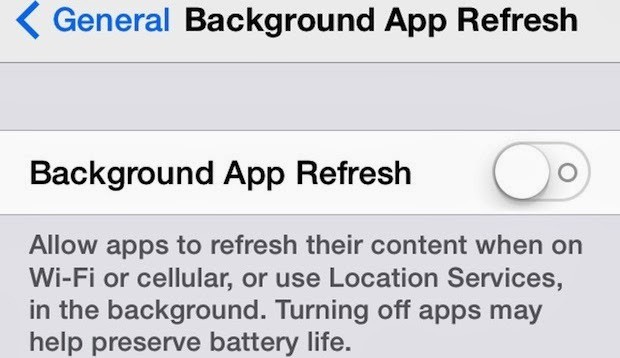
Switch off Background App Refresh in iOS 7
These two actions will significantly improve your battery life.
Tip 3: Remove Unused Apps
Why do you even want to keep old apps installed, when they do nothing but slow down your device? Remove them, and also keep at least 1 to 1.5 GB free space. Check the space by going to:
- Settings –> General –> Usage.
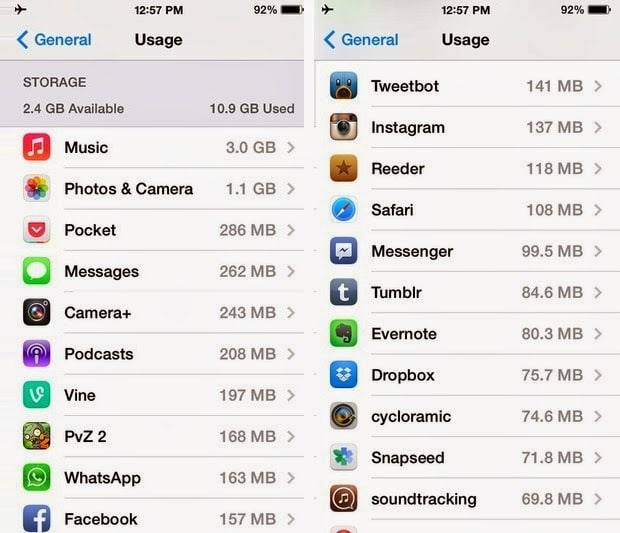
Uninstall unused apps in iOS 7 to free up more space
This action will speed up your device, and you’ll literally feel the difference.
Tip 4: Stop iTunes from Crashing
There are times when the iTunes store lags, but this can be fixed by:
- Going to Settings –> iTunes and App Store and tapping the Apple ID.
- Next, press Sign Out and select Apple ID, enter credentials and sign in again.
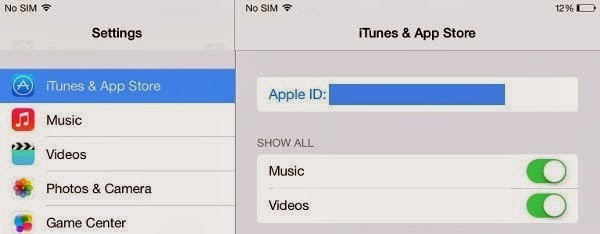
This will sign you in again, but the iTunes store will work smoothly than before.
Tip 5: Spruce up the Keyboard
Like the previous problem, your keyboard might also be facing a lag in speed. You can however, quick it up by restarting the data, but this might eliminate keyboard shortcuts so be careful.
Step 1: Head over to Settings –> iCloud –> Documents and Data and switch it off.
Step 2: Now turn it them on.
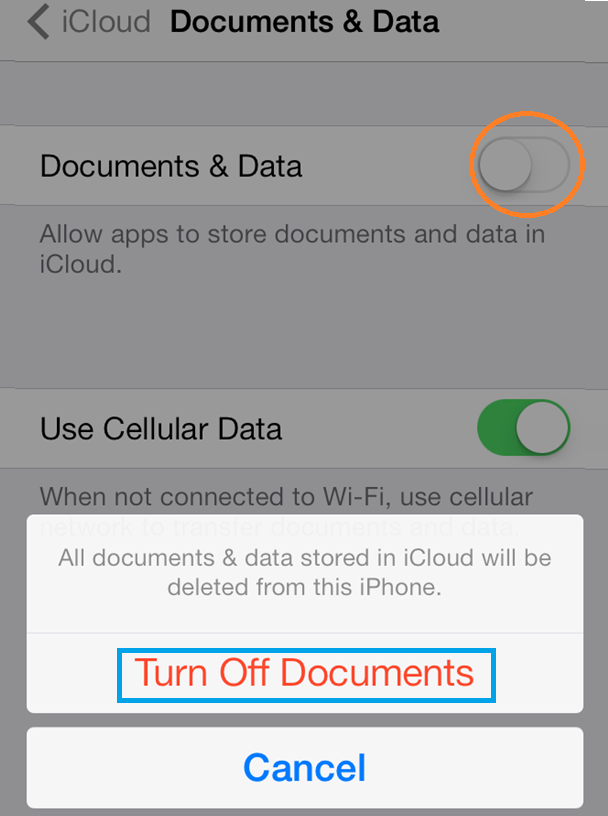
This might solve the keyboard issues on your device.
Tip 6: Switch off Reduce Motion
Visual effects take a lot of processing and slow down the device, so turn off some of the studs.
- Go to Settings –> General –> Accessibility and turn on Reduce Motion. This will switch off the parallax effect.
- Go to Settings –> General –> Accessibility and turn on Contrast. This will switch off background effects.
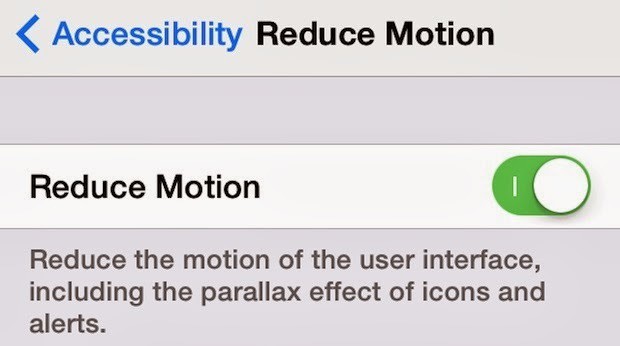
Extra Tip: Update to iOS 7.1.2
Earlier this week Apple releases the iOS 7.1 Beta 1 firmware with some bug fixes, news & improvements. Go here to read more or Download iOS 7.1 Beta 1 firmware update.
Alternative Solution – Downgrade to iOS 6.1.2
If you are using an older device with a A4 chip like a iPhone 4 you can follow our dedicated guide to downgrade iOS 7 to IOS 6.1.2 or IOS 6.1.3 firmware. After you downgrade the device, you can jailbreak it using Evasi0n and enjoy the jailbreak features on your freshly installed iOS 6 firmware
Similar iOS 7.1.2 Tips & Fixes
This will speed up the device and save battery life on the newest iOS 7 firmware.










