iOS 8.1 jailbreak Pangu caught iOS users but surprise. But it shouldn’t be a shock as a talented Chinese team pulled off a jailbreak for the new firmware in just a short time span.

While the particular Pangu tool isn’t as exciting for us as a consumer jailbreak, and the fact that it’s in Chinese, it works on Windows only, and it isn’t bundled with Cydia, but you can install it manually.
In this post, we are going to write about how to jailbreak iOS 8.1 using Pangu 1.0.1 on a Windows PC. It’s quite easy to carry out as long as you follow the steps. The tool can be used to jailbreak iPhone 6+, 6, 5s, 5c, 5 and any other device running iOS 8.x.
Step by step guide to jailbreak iOS 8.1
Step 2: On your device, go to Settings > iCloud > turn off Find My iPhone.
Step 3: On the device, go to Settings > Passcode, and disable the Passcode lock
Step 4: Install iTunes on your computer and ensures it recognizes the device.
Step 5: Download Pangu 8 tool from our link and save to your desktop.
Step 6: Right click on Pangu and select ‘Run as Administrator’ > Yes.
Step 7: Uncheck the box on Pangu tool to prevent the software from installing on the iDevice
Step 8: Wait for the Pangu tool to recognize your device. Now click on the blue jailbreak icon.
Step 9: Wait for the jailbreak process to complete. Launch Pangu on your handset.
Step by step guide to install Cydia on iOS 8.1
Step 2: Install CyberDuck SFTP client after downloading.
Step 3: Discover your iOS device’s WiFi IP address with Settings > WiFi > i.
Step 4: Start CyberDuck and connect it to your device’s IP
Step 5: Download the Cydia files, and inset them in your device with CyberDuck.
Step 6: When CyberDuck is open, click Go > Send Command and after entering the following command
dpkg –install cydia-lproj_1.1.12_iphoneos-arm.deb cydia_1.1.13_iphoneos-arm.deb
Step 7: Click Go > Send Command again, type ‘reboot’ and click Send. Your iDevice will reboot.
After the reboot, Cydia will open on your home screen. Enjoy your newly jailbroken iPhone. These steps will also work with iPhone 6+ and iPhone 6.
Let us know if this guide works out for you. If you face any problems, feel free to share them with us. We’ll do our best to help you out and make sure the jailbreak works for you.


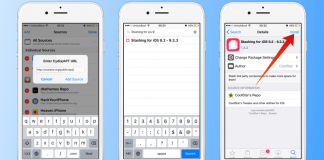







![30 Best Cydia Repo Sources For iOS 16/15/14 Jailbreak [2024] best cydia sources 2020](https://cdn.unlockboot.com/wp-content/uploads/2020/06/cydia-sources-13-100x70.jpg)