The iPhone received major design changes when it came onto the market. Though we can go back in time and praise this phone for all the good things it offered us, we are going to concentrate on a major problem with this device. That’s because a lot of people that use this phone and face a sim failure, no sim card installed or No service error.
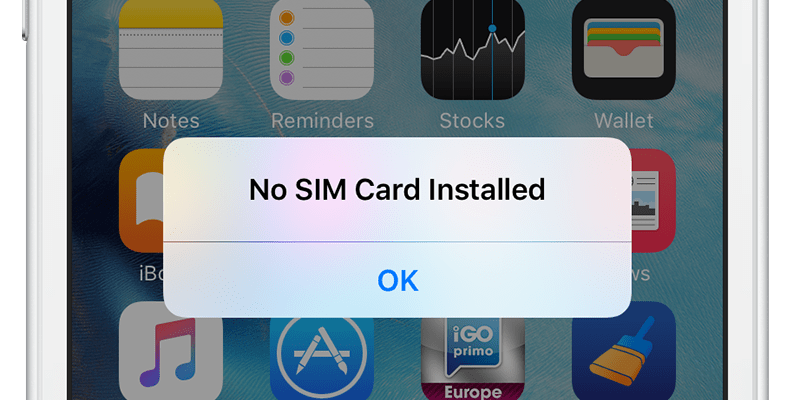
The issue we’re going to talk about is: No SIM card installed. Insert a valid SIM with no Pin lock to activate iPhone. Many iPhone users tried to solve this issue by switching off the phone, and then switching it on again. But the issue remained and they still saw the “no SIM card installed error” popup message.
Also, some people said that they removed the SIM card from the device, and then inserted it again, but they kept seeing the No SIM card installed error message.
Pathway to Fix No SIM card installed error on iPhone
Below are 9 solutions to fix No SIM Card Installed error on iPhone 7 Plus, 7, 6S, 6, SE, 5S, 5C, 4S or iPhone 4 running iOS 10 or above.
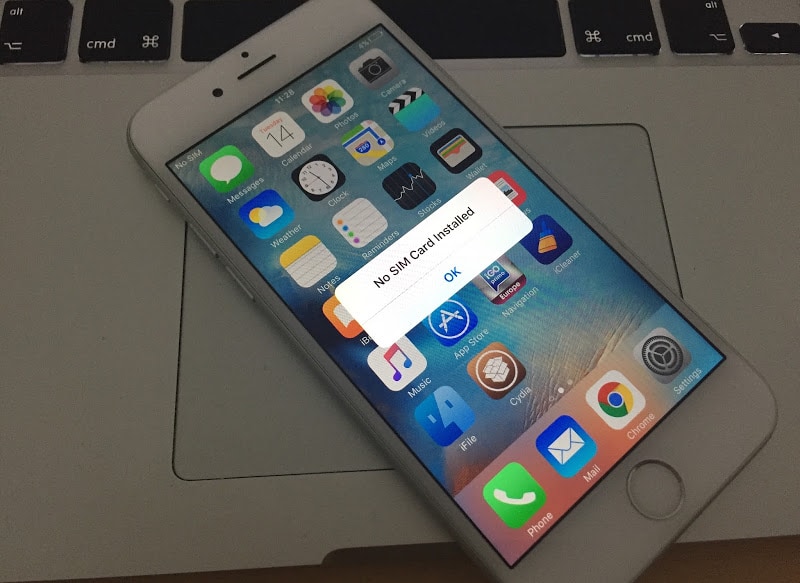
If you’re among the iPhone users who face the “no SIM card installed” error, this is the guide you want to read. That’s because we’re going to talk about an easy solution to the problem. Below is a short guide that solves the problem. You can follow it to get rid of this error.
- Update to the newest iOS version – The first thing you should do is install the latest iOS version on your device. You can do that by connecting your device to iTunes and install the updates. Or go to Settings -> General -> Software Updates.
- Turn On – Off Airplane Mode – Next, go to Settings and switch on Airplane mode. Wait for 30 sec to 1 min. Then switch it off and wait for network signal.
- Switch Off – On your iPhone – Switch off your iPhone, and then after a while, switch it on again and wait for a network signal.
- Hard Reset iPhone – Reset your device by holding the home and power button for 10 seconds. The phone will be rebooted and it should now detect the sim card.
- Carrier Settings Update – Accept the updates to your phone made by the carrier. This can be done by going to Settings on your device and then tapping General -> About. Carry on with the prompt when you get it.
- Check the Sim Card – Remove the SIM card from your device and then verify if it’s valid, and was manufactured by a career. Also, you should check if the SIM card isn’t broken, modified or damaged. After you’ve carried out all this assessment, put the SIM card back into your iPhone.
- Reset Network Settings – To reset the network settings, you need to go to Settings -> General ->Reset -> Reset Network Settings. Confirm by tapping again on Reset Network Settings and wait for the reset process to complete.
- Restore from old backup – If you have created a backup of your iPhone before the sim card problem appears, then restore the phone from this backup. This will restore the carrier tokens and fix the no sim card installed problem.
- Restore via iTunes – Restore your iPhone via iTunes and check if the “no SIM card installed” error appears or not.
We hope the problem will be solved with this guide, but if you still see the iPhone no SIM card installed error, take your device to Apple Support.
We welcome all kinds of comments related to issues, or any advice you can offer other iPhone users.

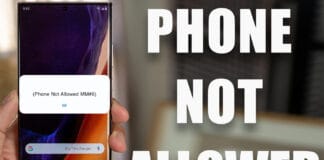








![30 Best Cydia Repo Sources For iOS 16/15/14 Jailbreak [2024] best cydia sources 2020](https://cdn.unlockboot.com/wp-content/uploads/2020/06/cydia-sources-13-100x70.jpg)