iPhones are one of the most popular smartphones on earth, and they deserve the title of being the pioneer in today’s smartphone telecom trend. However, this superior smart device isn’t free from man-made errors, and iTunes 0xE8000065 is one of them.
However, let’s make the point clear though – 0xE8000065 isn’t really a problem with an iPhone or other iOS devices. Instead, it’s a Windows error that pops up when an iPhone is connected to a Microsoft Windows running PC and when this error show up, iTunes and nothing related to iTunes would run on that computer. There isn’t any specific solution for error 0xE8000065, but trial and error seems to work very well.
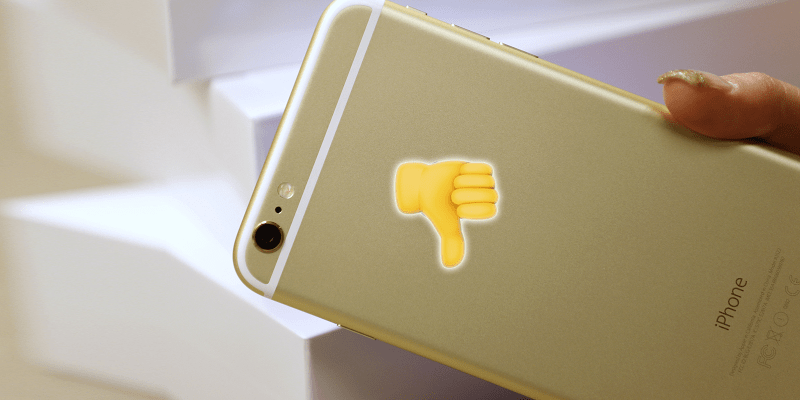
Why Unknown Error 0xE8000065 Occurred?
- Windows File system is corrupted / damaged.
- Registry entries are incorrect.
- Incomplete iTunes installation.
- Virus / Malware infection.
How to Fix iTunes Error 0xE8000065
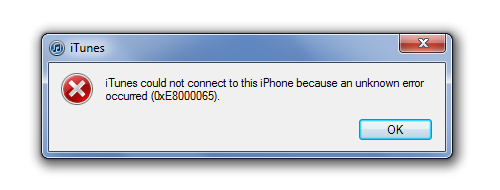
iTunes error 0xE8000065 Message
Below are the 5 tested solutions to fix iTunes error 0xE8000065 (iTunes could not connect to this iPhone because an unknown error occurred 0xE8000065) when connecting your iPhone to the computer and enjoy it again:
1. Restart iPhones and Computers
Making a device run for a very long period of time can induce bugs within the system and eventually the system would lag and run out of order – true for both a computer and an iPhone. Apparently, your Microsoft Windows OS running computer needs a rest and so does the iPhone you are having trouble with. Rebooting a computer is easy, just find the Power button located inside the Start Button/Menu (depending on your OS) and click on Restart. To restart an iPhone, press and hold the sleep/wake button and wait till a red slider with ‘slide to power off’ appears and the display blurs out. Turn off the phone and turn it back on after few seconds.
2. Update Windows OS
Older versions of Microsoft Windows might be personal favorite of individual users, but the harsh truth is – they are often unsupported by Microsoft. For example, the legendary Windows XP isn’t supported by Microsoft anymore, any system running Windows XP could get affected by security bugs and Microsoft will not take any responsibility for such. Few years later Windows 7 would also become backdated, thus it’s a good practice to always keep updated to the latest Windows OS version. If you are running an older Windows version in your PC; update to the latest version.
3. Update iTunes
iTunes is available for free download on Apple website. iTunes is usually automatically updated; whenever the user opens iTunes and works on it, the software scans for available updates and would download & install one if found. If any such prompt occurs when you turn iTunes on, accept it. Otherwise, manually update iTunes from About. After you update iTunes, you need to restart your Computer and try to connect your iPhone gain. This method will help you to fix iTunes error 0xE8000065.
4. Close few Apple Services
Some Apple services might be running in the background, creating a conflict with the actual iTunes software to run. Open task manager and kill the processes like iPodServices.exe, AppleMobileDataService.exe, iTunesHelper.exe etc. Click on End Process while these programs are selected on the list.
5. Update Security Software
An anti-malware program in the PC, or in the iPhone might cause error 0xE8000065. Though it’s very unlikely to happen, yet there’s no harm in updating the security software installed on your computer system. Visit the security company’s website if you can’t find where the updates are.
Conclusion: Apparently, these five trial & error methods have solved the error 0xE8000065 at any stage of the tryout. Hopefully, your issue will be resolved as well.

![Honor Google FRP Removal Service for ANY Model [INSTANT] honor frp removal service](https://cdn.unlockboot.com/wp-content/uploads/2024/05/honor-frp-removal-324x160.jpg)








![30 Best Cydia Repo Sources For iOS 16/15/14 Jailbreak [2024] best cydia sources 2020](https://cdn.unlockboot.com/wp-content/uploads/2020/06/cydia-sources-13-100x70.jpg)