It’s a given that you want to know how to turn on iPhone without power button. The iPhone is loaded with amazing features, and it’s the perfect phone to have these days. That also means it’s a phone dear to you, and you need to take special care of it. However, a small drop, drops of water or any other object can cause damage to it, especially to its power button. If you face such issues or if your power button gets broken or locked, this post gives you some options to turn on iPhone without power button.

Below are 3 tested methods to turn on iPhone without power button easily. This method works for iPhone X, 8 Plus, 8, 7 Plus, 7, 6S, SE, 6, 5S, 5C, 5, 4S, 4, iPod Touch and all iPad models.
#1: Use a Computer to Turn On iPhone Without Power Button
The easiest way to turn on iPhone with a broken power button is to connect the device to the computer using a certified charging cable.
- Attach iPhone to USB cable.
- Plug the iPhone into a Computer or a charger with a cord.
- Wait until the iPhone is turned on. Once that process happens, the “slide” bar is going to light up on the screen.
- Swipe this option to unlock your device, and you’ve done the turn on iPhone without the Power button.
#2: Reset or Restart iPhone Without Power Button
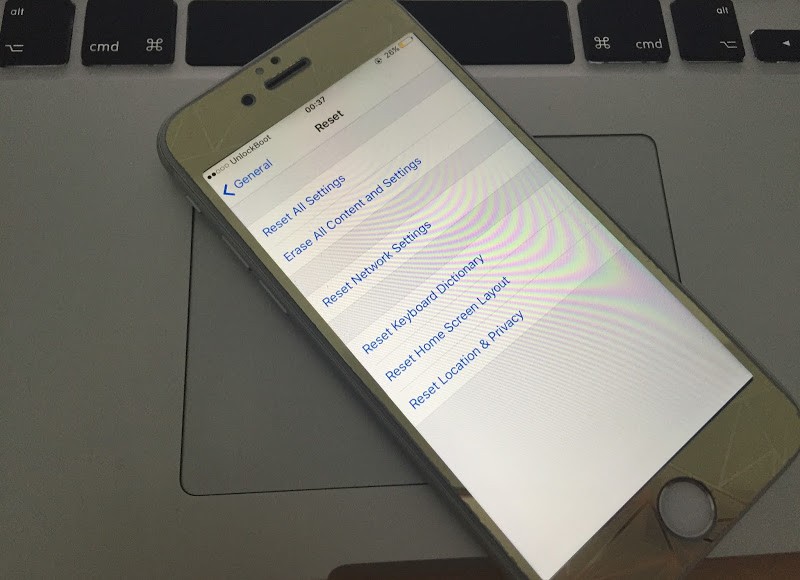
Image on how to turn on iPhone without Power Button
- Swipe and unlock your iDevice.
- Tap “Settings” -> “General” -> “Reset” and launch.
- Choose “Reset Network Settings”. This will drain the iPhone’s battery automatically, cutting settings like VPN, WiFi and any passwords.
- Plug in the iPhone into iTunes to restore the data or activate/restart it.
#3: Use Assistive Touch to Turn On iPhone Without Power Button
Third and last option to turn on iPhone without power button: Choose “Assistive Touch” to turn the device on and off before you go to get your handset replaced.
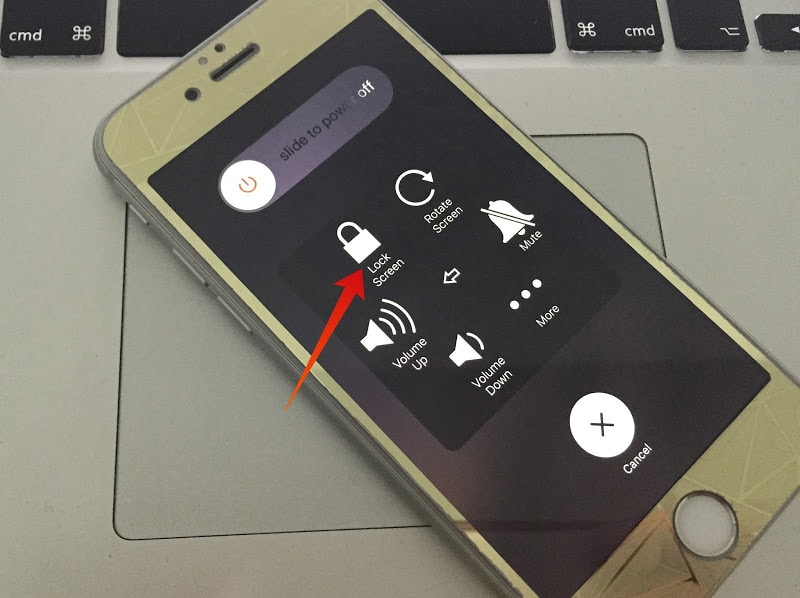
Image on how to turn iPhone on without power button
- Go to Settings -> “General” -> “Accessibility”.
- Swipe on “Assistive Option”. A grey-white color icon will appear but at any location.
- Tap this icon whenever you want to turn off your iPhone.
- Now the “Device” option is going to appear. Swipe it and then tap and hold “Lock Screen”.
- Now you’ll be redirected to “Power off” screen mode. Slide to turn off iPhone.
- Follow the first option to launch your device.
Video Guide on How to Turn on iPhone Without Power Button
Read Also: How to Reboot iPhone Without Power Button
We hope these three options get the job done to turn on iPhone without power button. Feel free to leave comments.

![Honor Google FRP Removal Service for ANY Model [INSTANT] honor frp removal service](https://cdn.unlockboot.com/wp-content/uploads/2024/05/honor-frp-removal-324x160.jpg)








![30 Best Cydia Repo Sources For iOS 16/15/14 Jailbreak [2024] best cydia sources 2020](https://cdn.unlockboot.com/wp-content/uploads/2020/06/cydia-sources-13-100x70.jpg)