Sometimes, iPhone users face an iTunes error 4013 or 4014 when restoring or updating. It prevents them from upgrading to the latest iTunes version. Apart from OTA updates, all updates performed via iTunes face the risk of several errors, and one of them, especially 4014 and 4013 iTunes errors, is of particular concern.
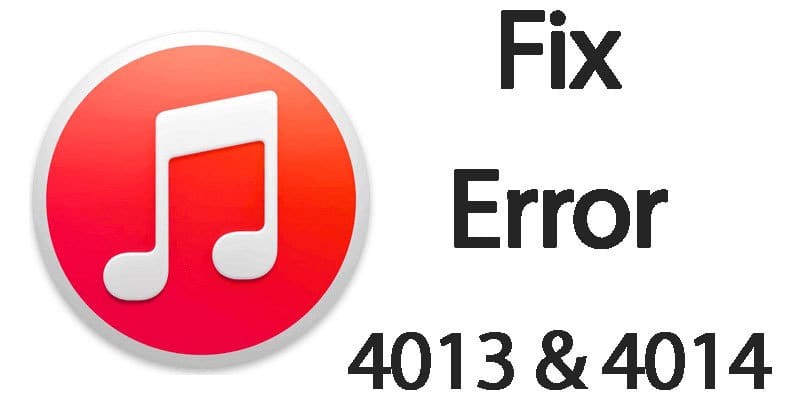
For your information, this is a hardware related error, but like all other errors faced by iPhone users, the solution to this is not given by Apple. So you need to follow what has worked for others. That makes things easier, and to make things even easier, we have listed down some of the things you can try in order to fix iTunes error 4013 or 4014 (in an organized way).
Fix iTunes Error 4013 and iTunes 4014
By following this guide you will fix the following iTunes errors:
- The iPhone could not be restored. An unknown error occurred (9).
- The iPhone could not be restored. An unknown error occurred (4005).
- The iPhone could not be restored. An unknown error occurred (4013).
- The iPhone could not be restored. An unknown error occurred (4014).
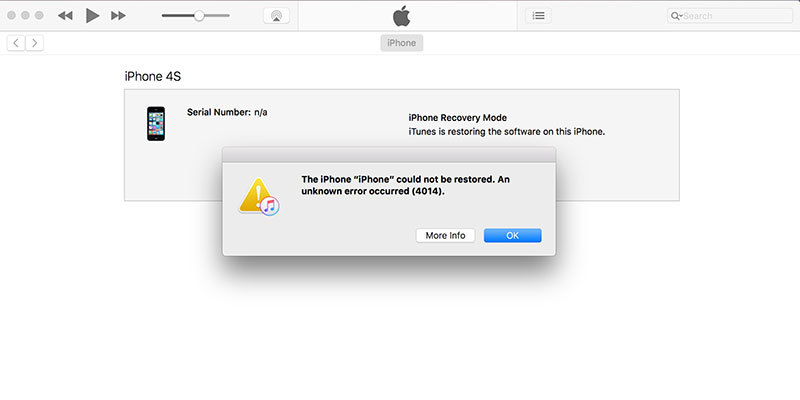
Fix iTunes error 4014 when restoring iPhone
But before you begin, remember to:
- Make sure the iPhone has 1 gig or more in space.
- Make sure the iPhone is charged.
- Make sure your iTunes is the latest version.
Dealing with the iTunes Error 4013 / 4013
The iTunes error 4013 / 4014 is associated with a hardware issue usually – such as a faulty port and a faulty cable. On the surface, the iPhone connects to the PC, and iTunes recognizes the iPhone, but somewhere, the iTunes think that the port has some issue, or the cable has some issue.
So the first thing to do is change the USB port to which the iPhone is connected. Next up, the cable that is used should be changed. This step has worked for a few users. An extreme measure is to attempt an update from another PC which has a functioning iTunes.
Going into Recovery Mode after backing up:

Fix iTunes error 4013 & 4014 by restoring your iPhone
Some users run into the error when attempting to update the firmware without a clean restore, and this can happen even after the cables have been changed. So it’s recommended to follow these steps in order to get rid of the issue:
- Connect the iDevice to the computer and then open iTunes.
- Back up the iPhone with iTunes.
- Now disconnect the handset and close iTunes.
- Put the device in recovery mode. To do this, press and hold Home and Power buttons until the screen goes blank.
- Launch iTunes on the computer.
- Connect the handsets. A dialogue box in iTunes will detect the iPhone in recovery mode.
- Now restore the iPhone as new. This will wipe everything but there’s the backup to restore from.
Apart from these steps, you can also try updating the iOS firmware. Then another thing you can do is clean out app memory and apps to free up space on your device. Although sounding unrelated to the error, it helps.

![Honor Google FRP Removal Service for ANY Model [INSTANT] honor frp removal service](https://cdn.unlockboot.com/wp-content/uploads/2024/05/honor-frp-removal-324x160.jpg)








![30 Best Cydia Repo Sources For iOS 16/15/14 Jailbreak [2024] best cydia sources 2020](https://cdn.unlockboot.com/wp-content/uploads/2020/06/cydia-sources-13-100x70.jpg)