Do you want to fix frozen iPhone? There are times when the iPhone freezes all of a sudden, and nothing happens. You swipe the finger, press the Power button, and take other measures, but nothing works. In this post, you will learn not only how to fix frozen iPhone, but also why it freezes and how to prevent freezing further down the road.
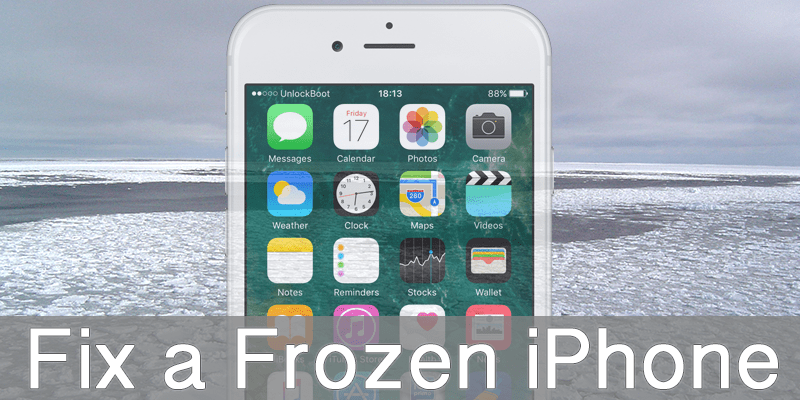
Apple support articles only list one method to fix frozen iPhone, but there are several reasons why the iPhone freezes. You need to know the root cause of the issue to fix the problem permanently. It could be a hardware or software issue, but mostly you can fix a frozen or unresponsive iPhone because it’s a software issue.
If the iPhone’s screen is black and you’re receiving call, it’s not the frozen iPhone issue. But if it’s completely frozen, read everything below.
iPhone Unfreeze Guide – 5 Steps to Fix Frozen iPhone
A hard reset will let you unfreeze an iPhone. But it may not work if the hardware issue caused the iPhone to freeze. But a hard reset is often the first step to fix frozen iPhone. To do a hard reboot, hold the Power button and Home button together for 10 seconds. After the Apple logo appears, let go.

Force Reboot Frozen iPhone
If a hard reset fails, or if the device freezes after it reboots, there could be a problem with your battery or OS, so fixing them could fix this issue.
#1: Backup your iPhone
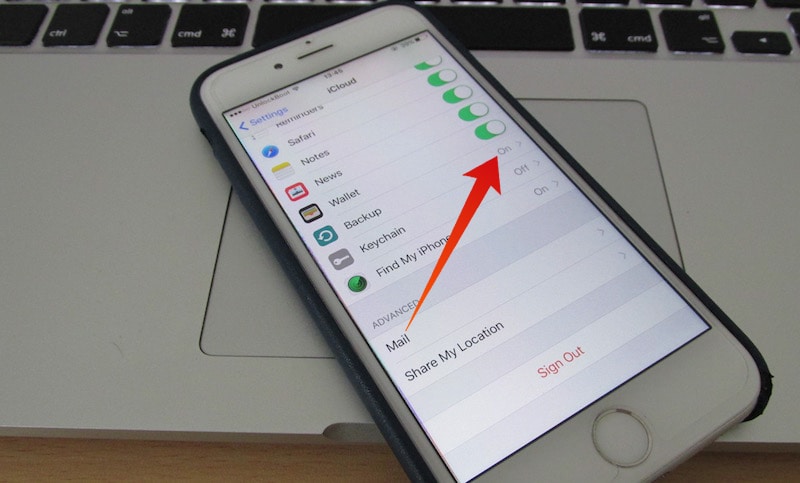
Backup iPhone Before you reset it
If the iPhone did reboot when you tried to fix frozen iPhone, use the opportunity to create a backup because it could freeze again. You should create an iTunes backup as well as an iCloud backup to ensure your contents are completely safe in different locations.
#2: See Which App Caused the Issue
Apps and services can cause the iPhone to freeze. An example of a service is CoreTime; it keeps track of an iPhone’s time and date, and runs in the background, like all other services. To determine if an app caused an issue, analyze:
- If you were using an app when the iPhone freezed.
- Did you install a new app recently?
- A Change of setting brought on the problem.
- The iPhone freezed when a particular app was used.
- Delete the app if it’s the root cause behind the freeze.
When If You Experience Frozen iPhone When You Open a Built-In App Like Safari?
We know that these apps can’t be deleted, so the only option is to fix them. Go to Settings – That App and see if there’s any problem with the setup. For example, make sure the passwords and usernames in the Mail app are correctly setup. For Safari, open its Settings and select “Clear All History and Website Data”.
See Diagnostics & Usage
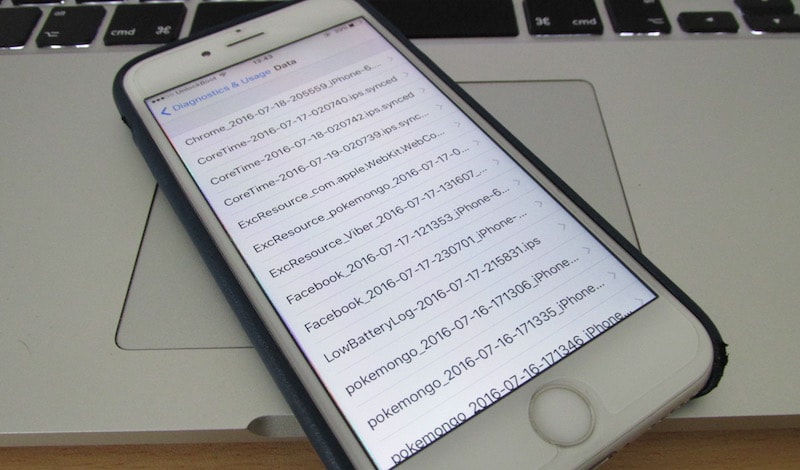
See Diagnostics and Usage on iPhone
The reason behind fix frozen iPhone issue is not always obvious. Open Settings – Privacy – Diagnostics & Usage – Diagnostic & Usage Data. If there are apps listed multiple times, and if there are any apps listed beside “LatestCrash”, then your iPhone could be freezing due to that app.
#3: Reset All Settings to Unfreeze your iPhone
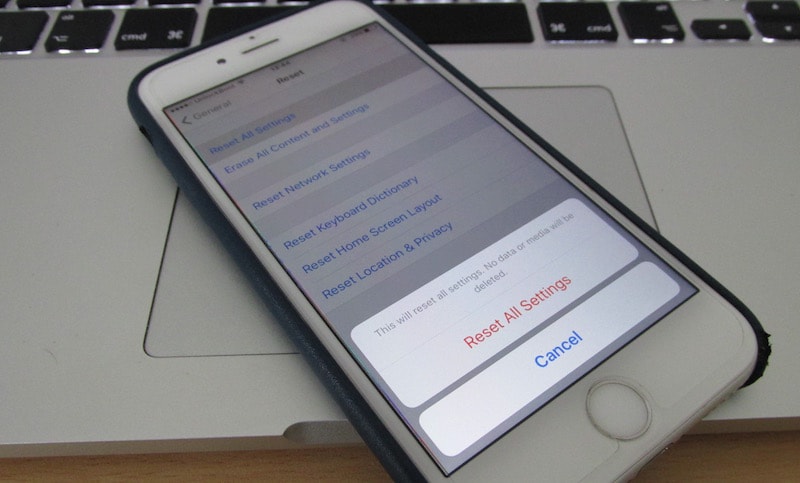
Factory reset frozen iPhone
This works well when you’re not sure which app is causing the freezing of iPhone and all Settings are restored to their default state without any data being deleted. Reset All Settings can be done by Settings – General – Reset – Reset All Settings. It is a viable way to fix frozen iPhone.
#4: Powerful Measures to Fix Frozen iPhone
If above methods didn’t work, try restoring your iPhone to fix frozen iPhone. Connect it to the PC and launch iTunes. Do a hard reboot if iTunes doesn’t recognize your device. However, use this as a last resort, because iPhone restore does delete all the data. If there’s no iCloud or iTunes backup, you’re out of luck. Apple has a great article on how to restore your iPhone.
#5: Solve the Hardware Issue

Replace Battery on iPhone
If restoration fails and iPhone doesn’t appear in iTunes, it could be a hardware issue. Even small liquid drops can damage your iPhone’s processor, battery, and other components. You can get an appointment with Genius Bar and they’ll fix frozen iPhone for you. You can also do a mail-in repair by going to getsupport.apple.com.
Fix a Frozen iPhone – Finally Unfrozen
Now you know all the solutions that can be used to fix frozen iPhone. Hopefully, you can pinpoint the service or app causing the issue, and fix frozen iPhone for good. We’d like to hear from you. What caused your problem, and what step did you take to resolve it? Feel free to share your experiences with us.

![Honor Google FRP Removal Service for ANY Model [INSTANT] honor frp removal service](https://cdn.unlockboot.com/wp-content/uploads/2024/05/honor-frp-removal-324x160.jpg)








![30 Best Cydia Repo Sources For iOS 16/15/14 Jailbreak [2024] best cydia sources 2020](https://cdn.unlockboot.com/wp-content/uploads/2020/06/cydia-sources-13-100x70.jpg)