GIFs are currently very popular, thanks to all the social media hype. Every social network these days would allow the users to upload and share GIFs. The early retired Samsung Galaxy Note 7 had a feature with the S-pen that could instantly capture a GIF from on-screen contents. Too bad the phone had to die, but the GIF legacy doesn’t really have to. With iPhone 7 and all the previous generation of iPhones at hand, we now have legitimate ways of creating GIFs very effectively on iOS platform as well. Read more to know how to save Gif images on iPhone or iPad.
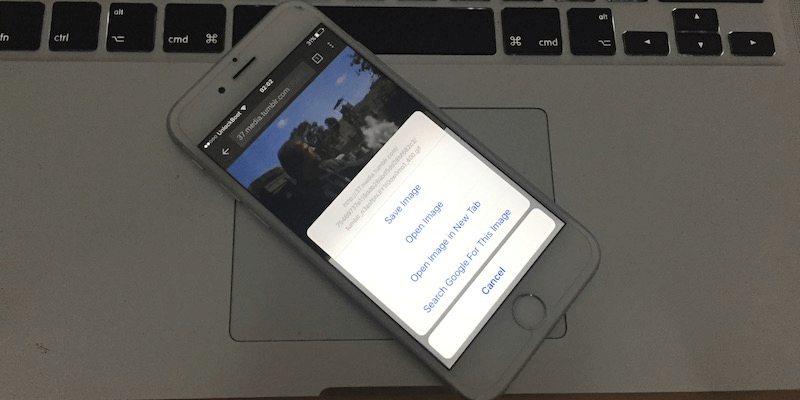
And if you had been wondering what a GIF even is, it’s basically a moving picture made from few still pictures moving in a sequence to make them look like it’s a moving picture. GIF stands for Graphics Interchange Format. People who are active on Tumblr would certainly know how important GIFs actually are. Below are the best 3 ways to save gif images on iPhone or another iOS device:
Save GIF images on iPhone and Email them to Yourself
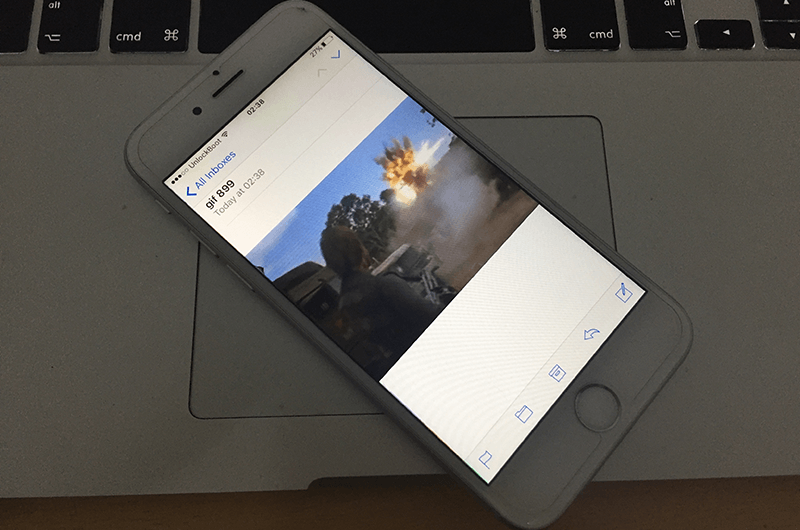
To save a GIF to your iPhone, you really don’t need a dedicated tool. Simply go through the GIF you want to download and long press on it to find the save option. Tap on the save option and it should get downloaded into the Camera Roll of your iOS device. However, iOS Camera Roll may not play the GIF in its proper playable format, you have to send the GIF to a computer to see it roll. Select the GIF from Camera Roll, and send an email or MMS it to your own number. Upon receipt, the GIF should now play on your phone. It’s a long workaround, but it’s free.
Use GIFWrapped to Download Gif on iPhone
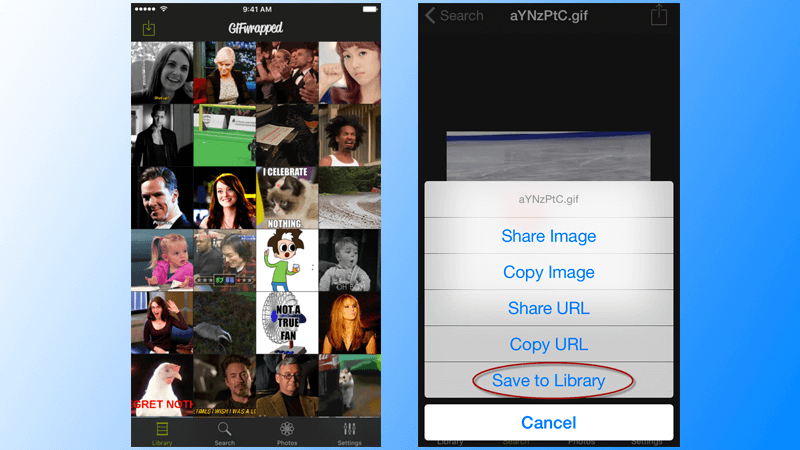
GIFwrapped is a free App Store program that allows an iOS user to effectively save a GIF into their iPhones and use them later for different purposes. The app is available in the App Store for pretty much any region, and it supports all latest iOS versions. The app comes with its own proprietary web browser to help one find their desired GIFs. Using the GIFwrapped app, one can find and save Gif images on iPhone directly to the Camera Roll, Library or a Dropbox account. It shortens the long workaround that the previously mentioned message or mail method would take in iOS.
Save Gif images on iPhone using GIFPlayer app
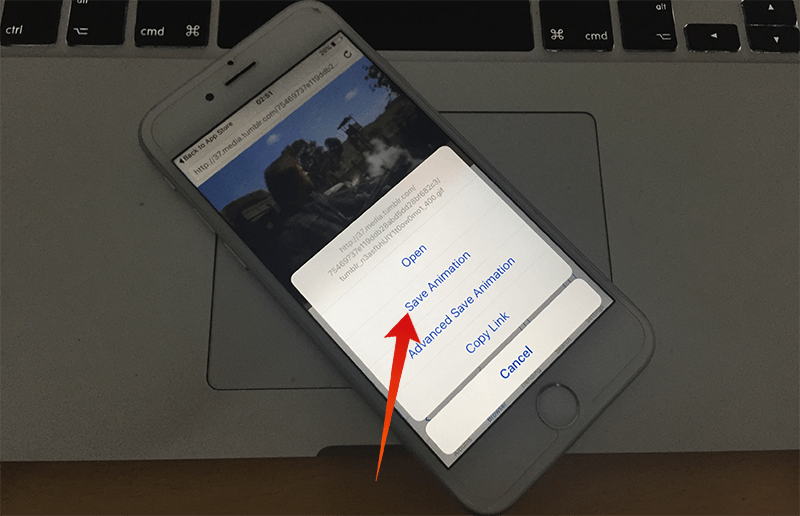
Another third party app with properties to effectively deal with GIF files in an iPhone. To save a GIF file instantly, the iPhone user only needs to copy-paste the link into the window. However, GIFPlayer includes a GIF search engine as well, it works quite well with the Google API. Doesn’t matter whatever you adopt to search the GIF, the download happens almost immediately!
Paste the GIF link into the specified window and two options should pop up, Open and Save Animation. To preview the GIF before downloading, use Open and to save directly use Save Animation. It’s that simple. You can download the app from App Store.
Conclusion: Well of course none of these methods aren’t as easy as pulling a stylus and selecting the area on a screen to save the moving content into a GIF file, but for iOS users, these at least offer a whole lot. What is your favorite way to save Gif images on iPhone and iPad? Tell us in the comments below!
![5 Best Voice Recorder Apps for iPhone and Android [2025] voice recorder apps for iphone](https://cdn.unlockboot.com/wp-content/uploads/2017/11/best-voice-recorder-app-iphone-324x160.jpg)









![30 Best Cydia Repo Sources For iOS 16/15/14 Jailbreak [2024] best cydia sources 2020](https://cdn.unlockboot.com/wp-content/uploads/2020/06/cydia-sources-13-100x70.jpg)