Although the assumptions are pretty smart, yet auto correction of texts in any smartphone can be severely annoying. Especially if you use an iPhone where the selection of custom third party keyboards is very slim, the trouble is more prone. And if you belong to a country where English isn’t the first language, then you can very well relate the typing experience in a language other than English and not included in the iOS dictionary either.
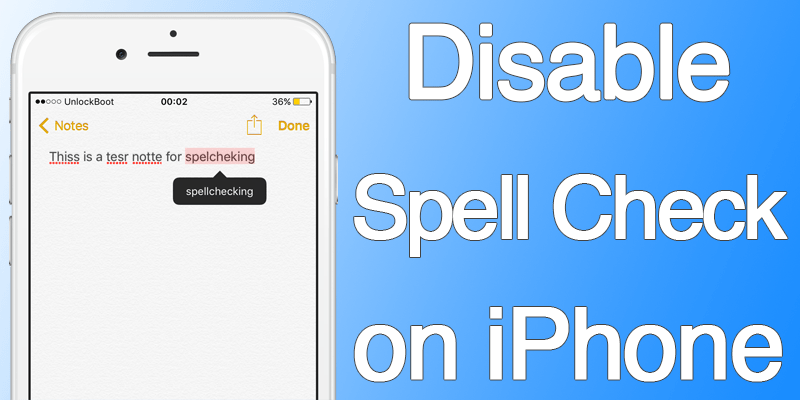
However, all these mishap can go away with few taps because iOS do allow its users to turn off auto correction. Although the chance of getting rid of unintentional mistakes when you type in English goes away with it, but at least the majority of your hassle would be reduced as well.
How to Turn off Spell Check on all iOS Devices
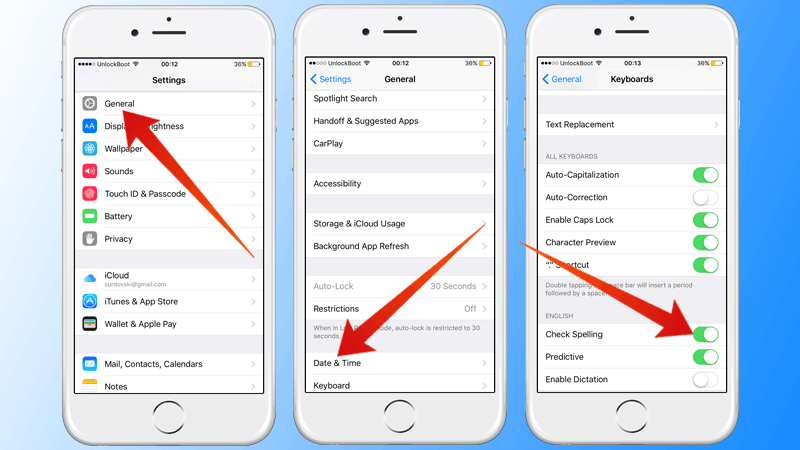
To turn off the spell checking option in iOS keyboard, follow the below described procedures. However note that, these procedures are illustrated for all iOS versions.
- Open the Settings app from the home screen of your iPhone – the grey icon with black gears on it.
- Open General; this option should be on the top side inside Settings.
- Later on, navigate to Keyboard and inside Keyboard, find ‘Check Spelling’.
- Toggle the switch next to ‘Check Spelling’ to off. The button should be white when it’s off, and green when it’s on.
- There are few other options like determining “.” Shortcut, caps lock by default, predictive dictionary etc. You may adjust those options as well.
- However, we would recommend keeping the other three options turned on – they make the typing experience on an iOS device lot more pleasant.
Turn Off Spell Check on Third Party Keyboards for iOS Devices
Third party keyboards were mostly an Android thingy before iOS 10 was introduced. Apple had made some fundamental changes when iOS 10 was released to make an iOS device more user-oriented. Although the open-ness in iOS is still far away from an Android device, but at least the more advanced iOS users now have a way to get a keyboard different than their existing one.
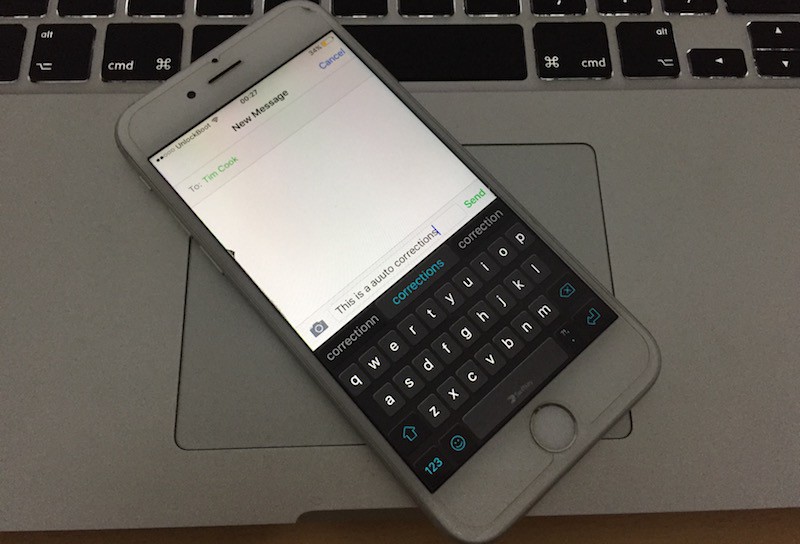
A very few keyboards are available in the App Store. Among a lot, Swift Key is the most popular third party keyboard for both Android and iOS platforms. It comes in plenty of languages, almost every major language that’s in use in the world. Also, the customization options to change the look & feel and functionality is unbeaten on this one as well.
Learn other Languages in iOS Keyboard
If you need to type in other languages a lot, using roman fonts in your iOS device then you might just learn the keyboard in your own language. Chances are, iOS provides a native keyboard with your language and that should be a lot better option that the third party keyboards or dealing with the spell checker.
Conclusion: Although the keyboard issue is annoying, at least disabling the options is quite an easy task. If you have read this up to this point, you can now turn off the spell checker in your iPhone or iPad running iOS 10 and above.










![30 Best Cydia Repo Sources For iOS 16/15/14 Jailbreak [2024] best cydia sources 2020](https://cdn.unlockboot.com/wp-content/uploads/2020/06/cydia-sources-13-100x70.jpg)