Your iPhone won’t ring? This issue can be easily resolved. Today we are going to teach you how you can fix this terrible issue without replacing the speaker or visiting a repair service. Read our article to fix the issue and fix it at home.
Imagine this scenario: It is 5 minutes to New Year. You know you’re going to receive a phone call from that special someone. You’ve double-checked the ringer of your iPhone that it is on and switched up the volume. So when he/she calls, you’re definitely going to pick up.

But 10 minutes passed as you worked on that assignment. When you pick up the device, you find out you’ve missed one of the most important calls in your life. You want to throw your device outside the window, but don’t do that before reading this post.
How to Solve iPhone Won’t Ring Problem
Below we explain why your iPhone didn’t ring and what can you do to fix it. If you’re reading this, you know that the switch on the side of your device has to be turned on to ring. The ringer is activated when the switch is pulled towards the screen. The iPhone is set to silent when the switch is pulled towards the back of the iPhone, and the small orange stripe appears next to the switch. The speaker icon on the display of the device also appears when the switch is flipped. Here are possible solutions of ending the iPhone won’t ring issue:
#1: Switch off Do Not Disturb option
Sometimes you accidentally switch on Do Not Disturb option, which silences notifications, alerts, and calls. How do you know this feature is activated?
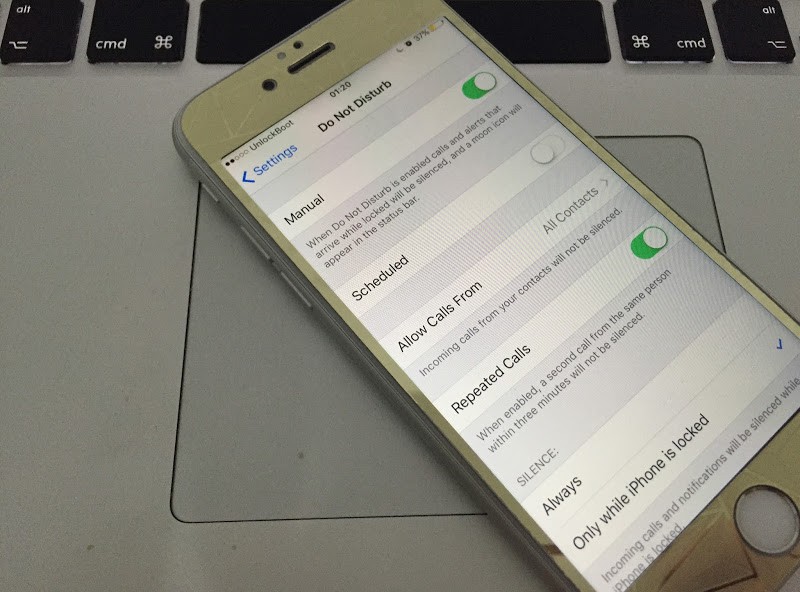
My iPhone won’t ring because of the do not disturb option
The best way to know if Do Not Disturb is activated is to see the upper right hand corner of screen, just beside the battery icon. There’s a small moon icon visible if the feature is activated. You can also dig deep into the feature and set up automatic schedule, instance, then go to Settings -> Do Not Disturb and play with options. Steps to switch off Do Not Disturb option:
- Swipe up from the bottom of the device to bring up Command Center.
- Next, tap the moon icon to switch off Do Not Disturb.
#2: Check Ringing Volume and Vibrate
If the do not disturb option is not enabled, now you need to check if the ringing volume is not muted or the Silent Switch button is not engaged.
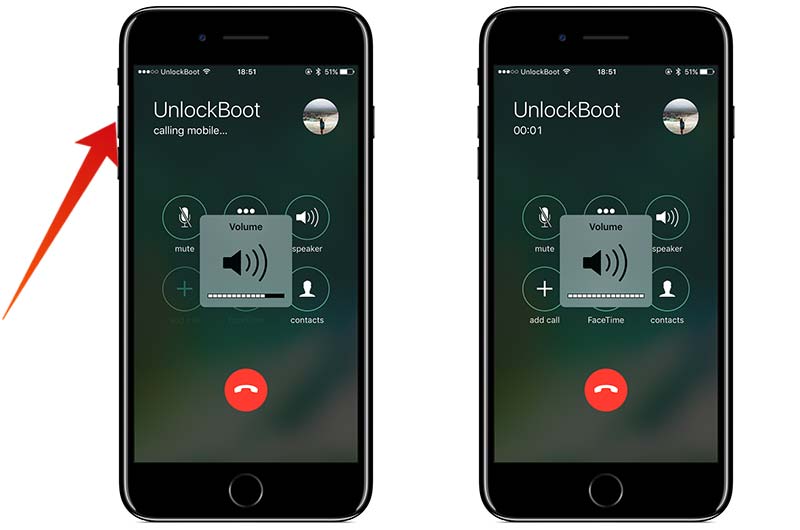
Check volume on iPhone to fix ringing issues
- Click the volume up button and make sure your volume is more than 50%.
- Go to Settings -> Sound and check the Ringtone and Volume options.
- Physically check if the Silent switch button is activated.
#3: Test the Speaker
If your iPhone won’t ring, you need to test the ringer speaker. Here’s how to test it:
- Open your Music App or youtube to play a song.
- Check the volume – make sure it’s not on silent.
If you hear the sound from the song, then your speaker is working fine. If you don’t hear the sound, then you need to replace the buzzer because it’s damaged.
#4: Connect & Disconnect the headphones
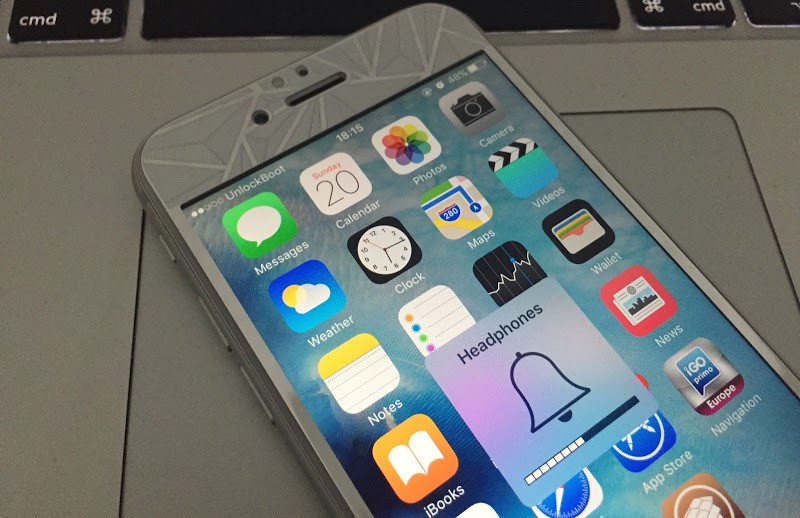
Your iPhone not ringing? Check if it’s stuck in headphones mode
If you use headphones, plug in and remove it again. In some cases the software that control the headphone jack can be confused. This tip will help you to fix the problem.
#5: Clean or Replace the Dock connector
If you used a non-certified usb cable, then your dock connector can be damaged. The dock connector is important for your phone to operate properly. You can try with a new dock connector to check if the ring speaker works fine.
What if your iPhone Won’t Ring Again?
If the methods above doesn’t work, the issue could be with your hardware. When liquid or dust gets into a port, such as the headphone jack, the iPhone thinks you’ve connected something, which is not the reality. So if the device is vibrating but there’s no ring sound when a call is received, the iPhone is trying to use the earphones or a ghost dock to play the sound.
In that case, the best solution is to clean the dust or liquid from the lightning or dock connector, or the headphone jack. The problem would go away itself if you’ve done this successfully. However, if the damage has been done, there could be a short circuit in any hardware part, which leaves you one option – go to the Apple Store or use expresslane.apple.com mail-in-options to get your device repaired.
Final thoughts: We hope this guide helps you find the solution. If you don’t, don’t shy away from going to the Apple Store, and definitely you should do this if the device is still under warranty. Share with us your experiences in comments below.

![Honor Google FRP Removal Service for ANY Model [INSTANT] honor frp removal service](https://cdn.unlockboot.com/wp-content/uploads/2024/05/honor-frp-removal-324x160.jpg)








![30 Best Cydia Repo Sources For iOS 16/15/14 Jailbreak [2024] best cydia sources 2020](https://cdn.unlockboot.com/wp-content/uploads/2020/06/cydia-sources-13-100x70.jpg)