Apple’s cloud computing approach is pretty good, iCloud is the cloud computing platform from Apple. It’s proprietary only for the Apple users, and the service was initiated and introduced back in 2011. iOS 6 and above generations are capable of getting the iCloud features, however to get the most out of iCloud servers it is required to have the latest iOS version. Read on to learn how to download iCloud control panel for Windows 10, 8, or 7 PC.
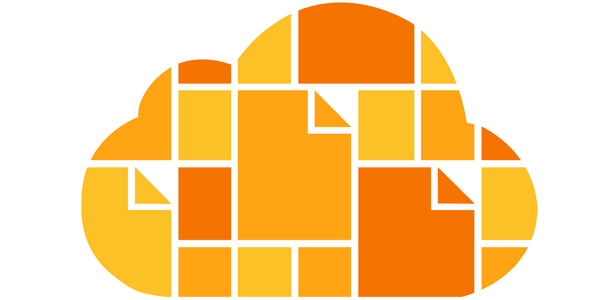
iCloud isn’t only a cloud storage medium, it does other tasks like file backup and storage, offering security and protection against device theft etc. iCloud’s device theft protection is one of the best protections in its class, a lost iPhone or iPad can’t be accessed by some unauthorized person if it is marked lost or stolen from the iCloud interface.
However, if a user wants to use iCloud Control Panel for Microsoft Windows platform, they can. There are few procedures to follow as illustrated below. Apparently, the whole process is described in the Apple iCloud website but for easier understanding we are elaborating the installation process.
1. Download iCloud Control Panel for Windows 10/8/7
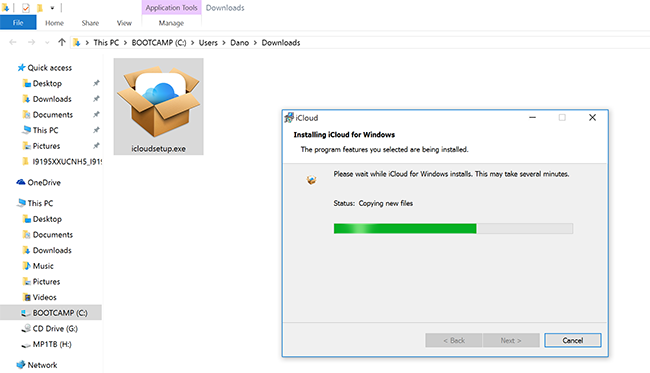
iCloud Control Panel for Microsoft Windows OS platform is available on Apple’s website. Head over to the iCloud control panel page and click on the download link to download iCloud control panel for Windows PC. Alternately, you can just click on this hyperlink here and download will start soon. The file is not much bigger, the download should be completed within minutes depending on how fast of an internet connection you have. For better bandwidth, download over a fast WiFi network.
Once iCloud control panel is downloaded, install icloudsetup.exe using the standard installation for Microsoft Windows platform.
2. Launch iCloud Control Panel on your Windows PC
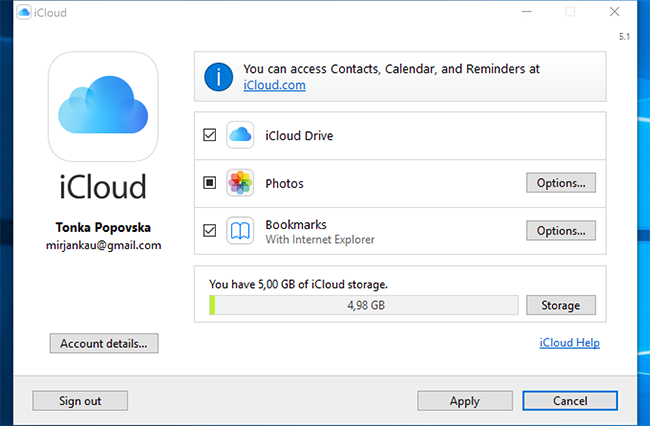
Launch iCloud from the desktop icon, or Start menu listing. During the first launch, the first dialogue box would show account login options in the left pane and in the right hand side pane, there would be checkboxes with options like iCloud Drive, Photos, Bookmarks and Mail, Contacts, Calendars and Tasks. Each of these options could be checked and unchecked and options like Photos and Bookmarks could be modified even more using the Options button next to these checkboxes.
3. Automatic Downloads in Settings
Upon installation of iCloud on a Windows OS computer platform, a new folder named iCloud Drive will be added to Windows Explorer Favorites and there will be separate folders for iCloud Drive data, Photos, Videos, Music, Bookmarks and Mail, Contacts, Calendars etc. From iTunes, open Store Preference and select the options you want to sync with iCloud Drive and later on, whenever you download anything through iTunes those contents will be synced with iCloud drive across all your devices signed in with the specific Apple iCloud account. The whole process is automated and it’s super-efficient.
Conclusion
iCloud is one of the easiest cloud computing platforms to operate, especially simplified for the Apple users like any other Apple ecosystem. Don’t forget the account ID and passwords though, forgetting the access credentials could lead to trouble.










![30 Best Cydia Repo Sources For iOS 16/15/14 Jailbreak [2024] best cydia sources 2020](https://cdn.unlockboot.com/wp-content/uploads/2020/06/cydia-sources-13-100x70.jpg)