Pokemon Go players all over the world are going nuts hunting for Pikachu and friends. Everyone is looking for these magical creatures during their free time. However, on iPhone, players are facing many issues, such as random crashing, rapid battery drain, and server error. Lately, users are trying to find how to fix GPS signal not found in Pokemon Go.
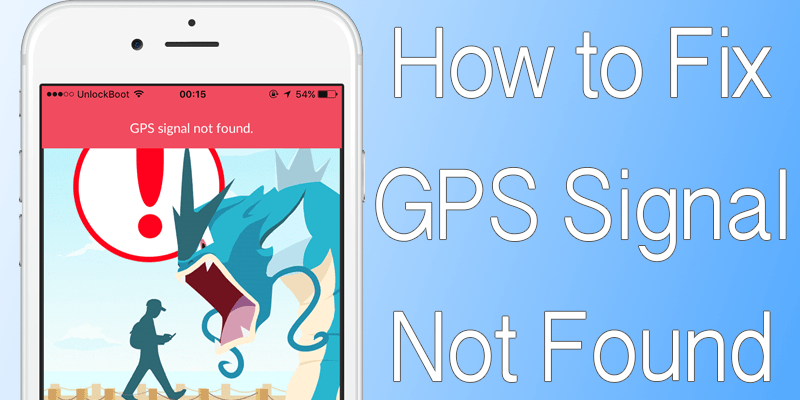
Several Unlockboot readers have encountered this issue during play, so we decided to tell you how to troubleshoot the issue.
Fast Tips to Fix GPS Signal Not Found Error in Pokemon Go for iOS
- Step outside your home for a while to ensure the GPS satellite can pick your device.
- Turn on/off WiFi a few times if you are outdoors, even when there’s no network. Go to Settings, then WiFi, then turn off/on the toggle.
- Head over to Settings and switch on Airplane Mode. Switch it off after a while.
- Switch off/on Mobile data / cellular a few times. This can be done via Settings – Cellular – Cellular Data.
Switch Location Services On/Off
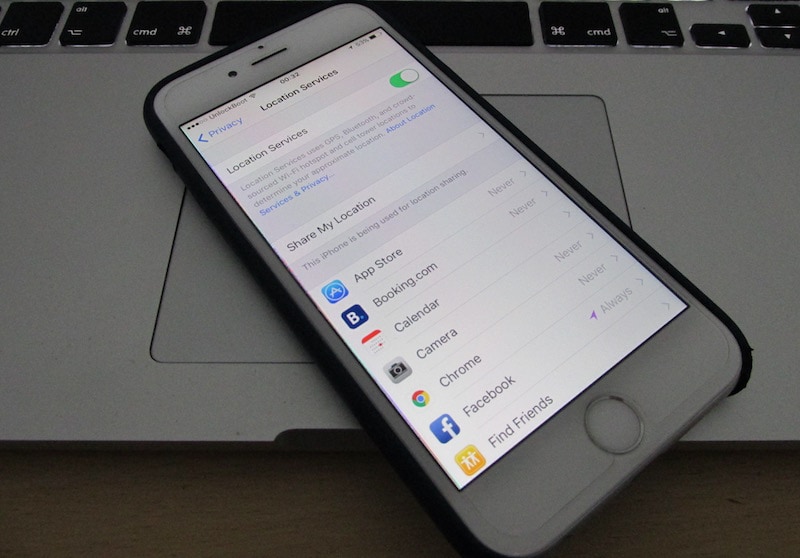
Disable and Enable location services to fix GPS Signal Not Found error
- On your iOS device, launch Settings.
- Tap “Privacy”
- Tap “Location Services”
- Deactivate the switch, and activate it again.
To Fix GPS Signal Not Found in Pokemon Go, quit the app for a while
Just close Pokemon Go app for a while and open it again.
- Press “Home button” to quit.
- Open another app and use it for a while.
- Launch Pokemon Go again.
Force Quit Pokemon Go and Open It Again
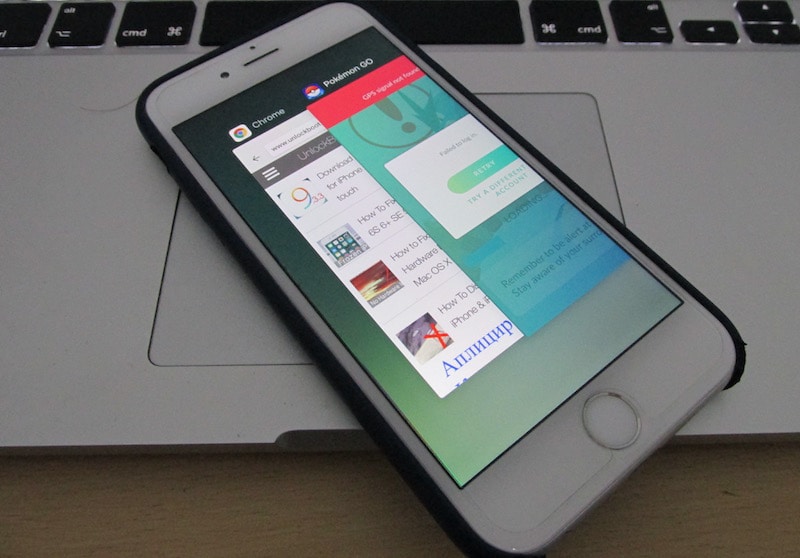
Restart App to fix Pokemon Go GPS signal not found error
This can lead to loss of existing data, but the trick works often.
- Double press Home button so that the multitasking screen comes up.
- Swipe the Pokemon Go card.
- Swipe up on the app to quit it.
- Open Pokemon Go app again.
Do a Network Settings Reset to Fix GPS Signal Not Found Error
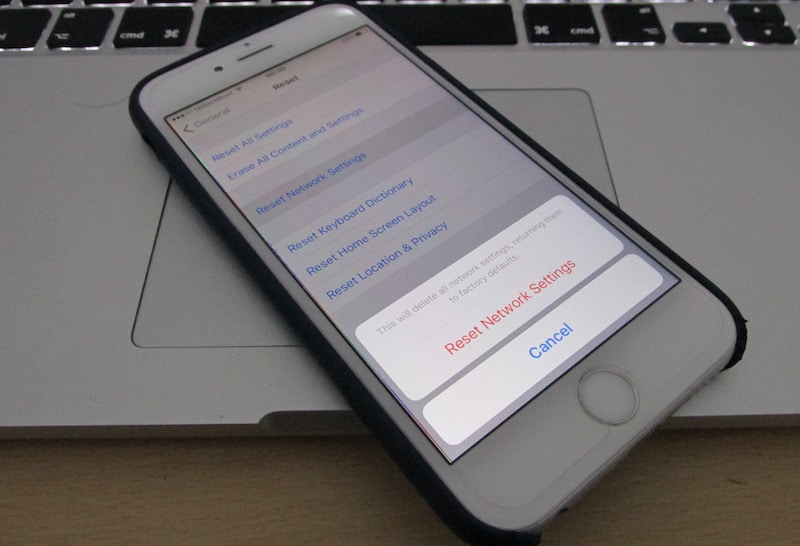
Reset Network to fix GPS signal not found in Pokemon Go
This can be somewhat difficult on you as all the current network settings will be gone, but you can resolve the GPS signal not found in Pokemon Go issue.
- Launch Settings.
- Tap “General”
- Scroll a bit and tap “Reset”
- Tap “Reset Network Settings”
- Tap the confirmation in red “Reset Network Settings”
Read Also: Fix Wrong GPS location on iPhone
And that’s it. Hopefully, these steps will fix GPS signal not found in Pokemon Go issue on your iPhone or iPad. Let us know in comments if the tips helped you out.
![5 Best Voice Recorder Apps for iPhone and Android [2025] voice recorder apps for iphone](https://cdn.unlockboot.com/wp-content/uploads/2017/11/best-voice-recorder-app-iphone-324x160.jpg)









![30 Best Cydia Repo Sources For iOS 16/15/14 Jailbreak [2024] best cydia sources 2020](https://cdn.unlockboot.com/wp-content/uploads/2020/06/cydia-sources-13-100x70.jpg)