Being an iPhone User, you probably know how important it is to keep your iPhone well activated with Device Firmware Upgrade Mode, which is commonly known as DFU Mode. Unlike the much similar features of iPhone 7 and iPhone 7 Plus to iPhone 6, something is a bit different when it comes to entering in DFU mode. For those who still do not know what DFU mode is all about, it is to be known that once enabled, it lets you put your iOS device into a state where it is able to communicate with iTunes-even without activating the boot loader or iOS. The major benefit of having this enabled is the fact that it lets you restore your phone from any point of time and from any state.
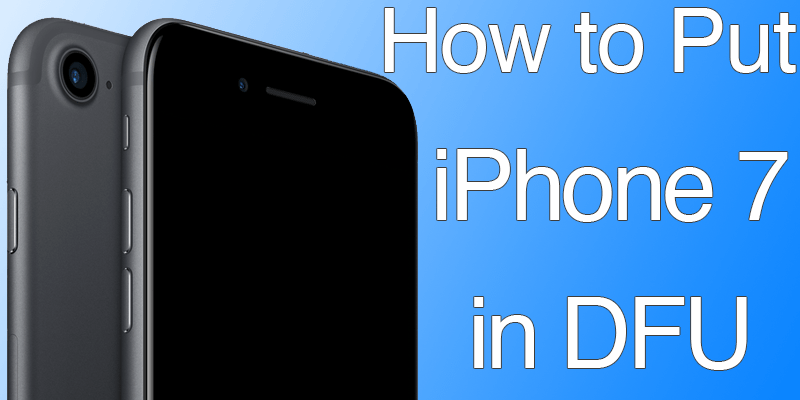
Why Do you Need to Put iPhone 7 in DFU Mode?
Precisely, DFU mode is required while Jailbreaking, un-jailbreaking, updating from an outdated beta or troubleshooting any issue. In case you have made your purchases or plan to do so, here is something that you really need to know about how to enable DFU mode in your iPhone 7 and iPhone 7 Plus.
How to Enter DFU Mode on iPhone 7 & 7 Plus
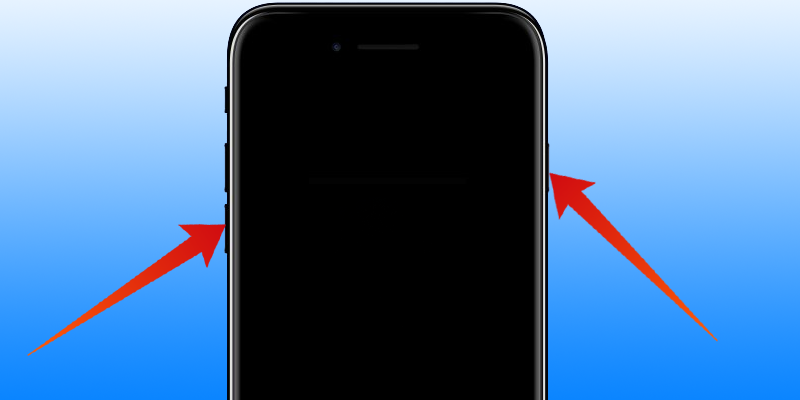
Getting started with it, it is first to be noted that your device should have the latest version of iTunes installed. Here goes a step-wise tutorial that will guide you through it.
Steps to Put iPhone 7 in DFU Mode – Works for 7 Plus also
- As the first step, plug in your iPhone 7 to your computer through the cable.
- Once connected, turn off your iPhone.
- That is the most crucial one. Press and hold the On/Off button on the right side of your iPhone for 3 seconds.
- Once done with all of it, you are required to press and hold down the volume down button that is on the left side of your iPhone. Note that you need to still hold down the On/Off button.
- Now keep holding both of the buttons for 10 seconds. It is to be noted here that if Apple logo appears on the screen, you will have to start it again.
- The next step is to release the On/Off Button but keep holding the volume down button for about 5 seconds. This might bring you on a screen where it is written “Plug into iTunes”, and in that case, you will need to start it again. Hence, make sure not to hold it for too long.
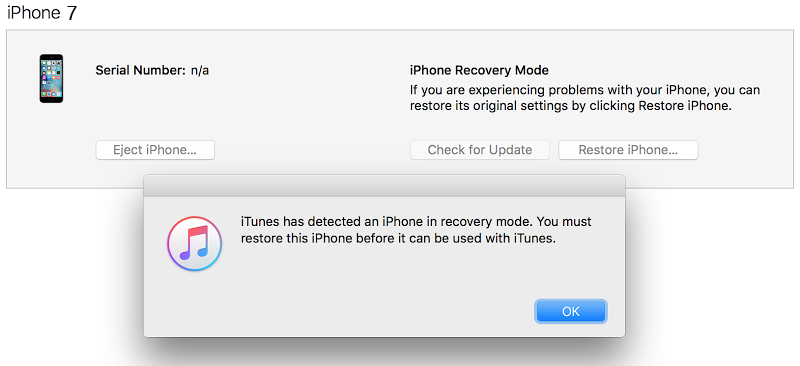
That’s all about it, your phone will then be in DFU mode and you will get an alert from iTunes stating that it has detected your iPhone and has allowed it to be restored.
Video Guide on how you can Put your iPhone 7 or 7 Plus into DFU Mode
You can watch our video guide with the steps involved to put your iPhone 7 or 7 Plus into DFU mode.
All for now, share your views.










![30 Best Cydia Repo Sources For iOS 16/15/14 Jailbreak [2024] best cydia sources 2020](https://cdn.unlockboot.com/wp-content/uploads/2020/06/cydia-sources-13-100x70.jpg)