In the current era of smartphones, forgetting a passcode that is required to access a device like an iPhone is indeed very serious. Unless you are able to access an iPhone you are carrying with you, it’s of no good use. When your iPhone is disabled, only few emergency numbers will be usable, and probably some selfies without even having access to the photos afterward. Learn what to do if you forgot iPhone passcode.
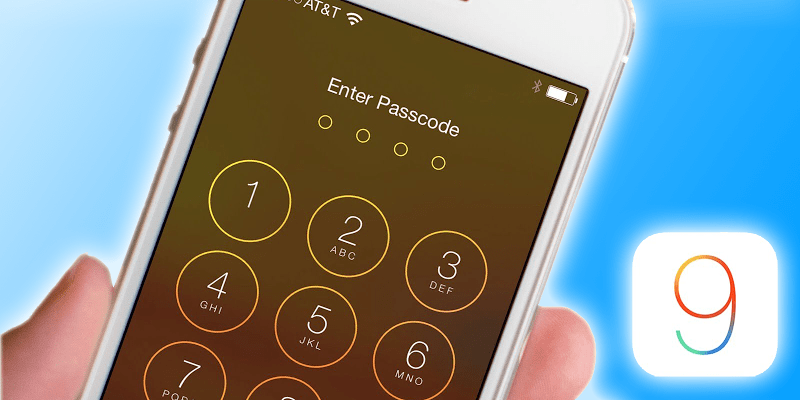
Thankfully, losing the passcode to an iPhone doesn’t necessarily mean the iPhone is worthless and needs to be thrown out. Instead, it’ just another very normal day in paradise just with few glitches – we have illustrated the way you can get out of it.
What to do if you Forgot iPhone Passcode – Recovering Procedure
Well, when you need to get rid of a forgotten passcode error from an iPhone, you need to make few sacrifices:
- Precious time out of your busy schedule. An iPhone can’t be instantly unlocked unless you are carrying your lightning cable and the computer marked trusted with iTunes, having these tools would save you some time.
- If the Find My iPhone option is enabled, after the restore you will need to enter the Apple ID and password to activate the device. You can follow this guide to check iCloud activation status of the device.
- Data stored on the device are going to be wiped clean. However, they could be backed up and restored again later, but for the moment iTunes will wipe the device.
- If you had been using an older version of iTunes because you didn’t want your iPhone to be updated to the latest iOS version, you can’t hold on to that anymore. iTunes will restore the iPhone using the latest version of iOS and the previous version won’t stay any longer – no matter how much you hate the newer iOS.

Forgot iPhone passcode – Follow our guide to reset it
To restore an iPad or iPhone with forgotten passcode, these are the procedures.
3 Steps to Do to Recover Forgotten iPhone Passcode
- Use iTunes to backup all the data from iPhone to your computer. A trusted computer will do the job much easier and faster, without any further issue showing up. Make sure you have done this step because by the time you have an unlocked iPhone, there will be no user data left on it.
- After you proceed with the restore procedure from inside iTunes, it will instruct the user to put the iPhone into DFU mode. Follow the instructions and once the phone is successfully in DFU mode, the auto-restoration of locked iPhone will initiate.
- After the firmware reinstallation has been done, the user needs to restore the backup created earlier. The iPhone is unlocked now and it could be set up with a new passcode as well. With iPhone 6s and above models, make sure you have registered a fingerprint as well, makes it very easy to deal with forgotten passcodes.
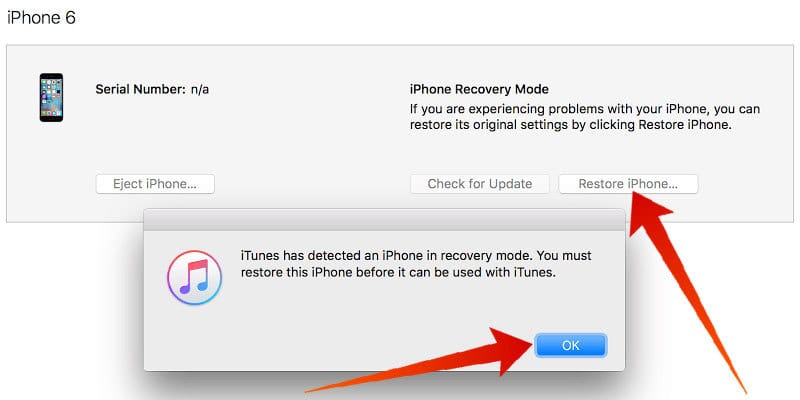
Restore iPhone in Recovery mode without Passcode
Checklist to Successfully Recover your Device
Uncheck backup encryption: Before backing up the iPhone, make sure Encrypt iPhone Backup has been unchecked. This will not encrypt the backed up file for security, in this case, we don’t need a password encryption keyed backup file.
Ensure DFU Mode: Restoration can’t be done without DFU mode, make sure you have accessed the mode in the accurate way. Restoring the device wipes off the device passcode as well. If you own an iPhone 7 or 7 Plus then follow this tutorial here.
Remember to restore: Until you restore, the data you had before the restoration won’t show up in their respective places again.
Read Also:
- How to Restore iPhone Without iTunes
- How to Reset iPhone Without Passcode
- How to Unlock iPhone Passcode Without iTunes
Conclusion
This process takes a patient user, make sure you follow all steps correctly. If you aren’t one then ask a tech savvy friend or colleague to do it for you.

![Honor Google FRP Removal Service for ANY Model [INSTANT] honor frp removal service](https://cdn.unlockboot.com/wp-content/uploads/2024/05/honor-frp-removal-324x160.jpg)








![30 Best Cydia Repo Sources For iOS 16/15/14 Jailbreak [2024] best cydia sources 2020](https://cdn.unlockboot.com/wp-content/uploads/2020/06/cydia-sources-13-100x70.jpg)